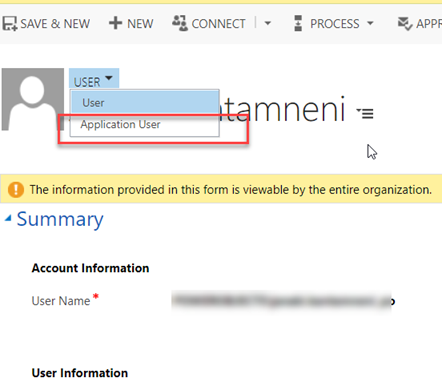Dynamics365 Application User Form is Missing
As a best practice Microsoft is recommending to use Server-to-Server Authentication or the OAuth for external applications to interact with D365.
Once we create the Azure AD application for CRM, we have to create a user with the app id and client secret. To do that CRM has given a OOB form called Application User. To find this form we have to go to Settings -> Security -> Users -> New and if you don't see the Application User form, please follow the below steps.
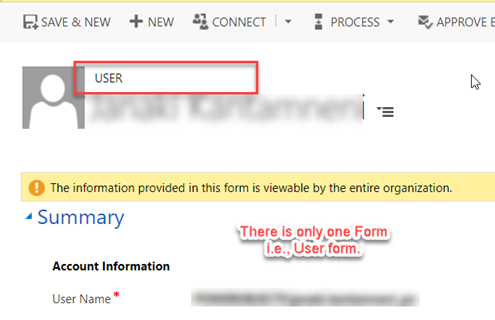
In some D365 instances the 'Application User' form along with the 'Application Users' view is missing or it is not active. But we can enable Application User form and view from CRM customization itself. To do that please follow the below steps.
Step 1: Navigate to Settings -> Customizations -> Customize the System

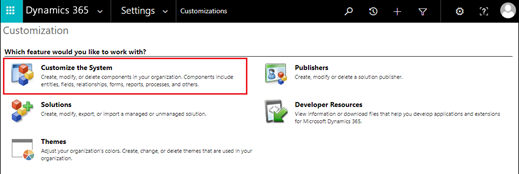
Step 2: Select User entity -> forms and
Select the filter “All Forms” or “Inactive Forms”
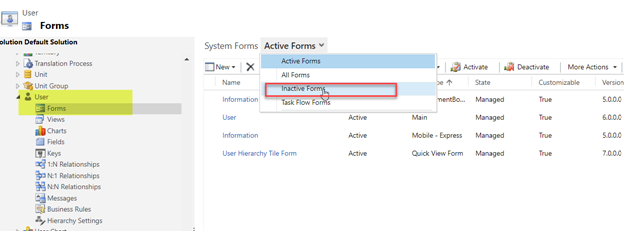
Step 3: Select Application User form and click activate
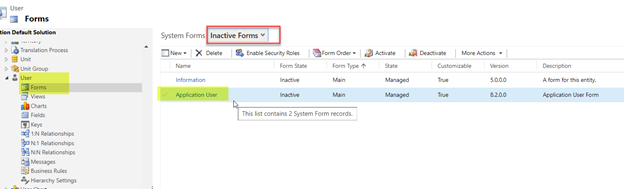
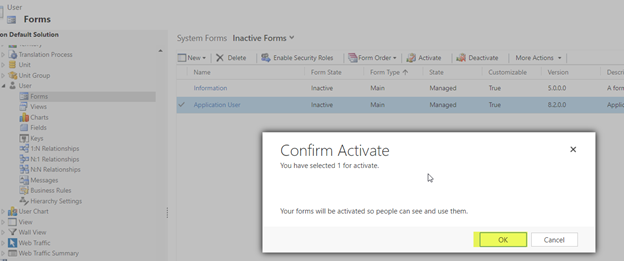
Step 4: Now to enable the Application Users view.
Select the views under User entity -> Select the filter “Inactive Public Views” -> Select Application Users view and click activate.
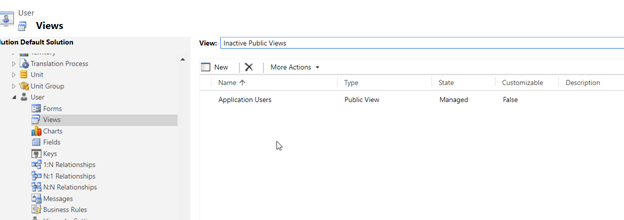
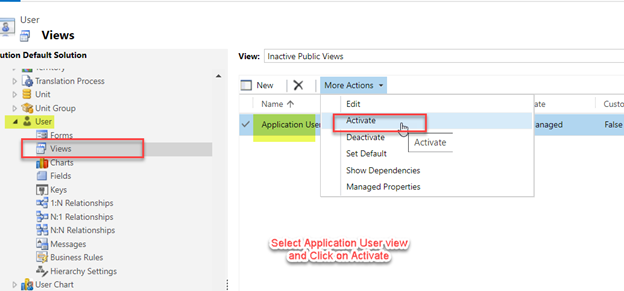
Step 5: Once it is activated, publish the changes & refresh the page.
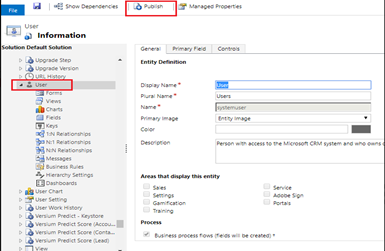
Step 6: Now you should be able to see the Application User form option