Troubleshooting Unified Service Desk Hang After Clicking Install
When recently installing Unified Service Desk, the installer just keeps hanging with the below blue screen and doesn't do anything.
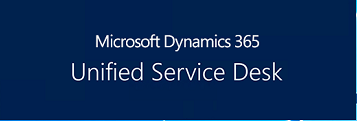
When looking at the Event Viewer there wasn't much information to identify what's causing the installer to hang.
After looking up the documentation for known issues the issue seems to be similar to the issue here but it doesn't seem to be clear as to what needs to be done to resolve the issue.
The install instructions do have an option to perform a silent install. Let's take a look at this approach to see how we can get more information about the install process and where it could be failing.
Using Command prompt navigate to the folder where you have the executable downloaded. Then run the below command to initiate the silent install. Since I'm using the 4.1.1 64 bit version I have tweaked the command as below
Dynamics365-USD-4.1.1.1397-amd64.exe install Shortcut=y /S
If there are no issues with your install, you should see a shortcut on your desktop folder. If there are issues follow along to see how we can troubleshoot the issue
Navigate to the AppData folder as shown below which contains the logs generated from our silent install.

You should see a log file in the below location based on the version of USD installer you are using

Since my install ran fine without issues this time, I don't see any logs that pertain to the error message. But when you see the installer hanging this is the place you want to first look at to see what went wrong with the installation and applying the necessary fix to resolve the issue.

In addition you can also look at the log file generated in the Temp folder to understand where the installer has failed. These steps would provide you enough information to troubleshoot and hopefully resolve the issue.