Creating a Non Interactive User Account in Dynamics 365
Dynamics 365 has the ability to create 5 non-interactive user accounts per instance. These accounts are used for programmatic access to and from Dynamics 365 for Customer Engagement apps between applications. The advantage of using these accounts is that they do not need any license.
It is not a ‘user’ in the typical sense – it is not a person but an access mode that is created with a user account. It's kind of like a regular user account minus the ability to login into Dynamics 365 using Web, Mobile and Outlook.
Let's see how to create a non interactive user using the steps mentioned here.
Create a user account in Office 365 in Admin Center, make sure to check the license as shown below and click Add.
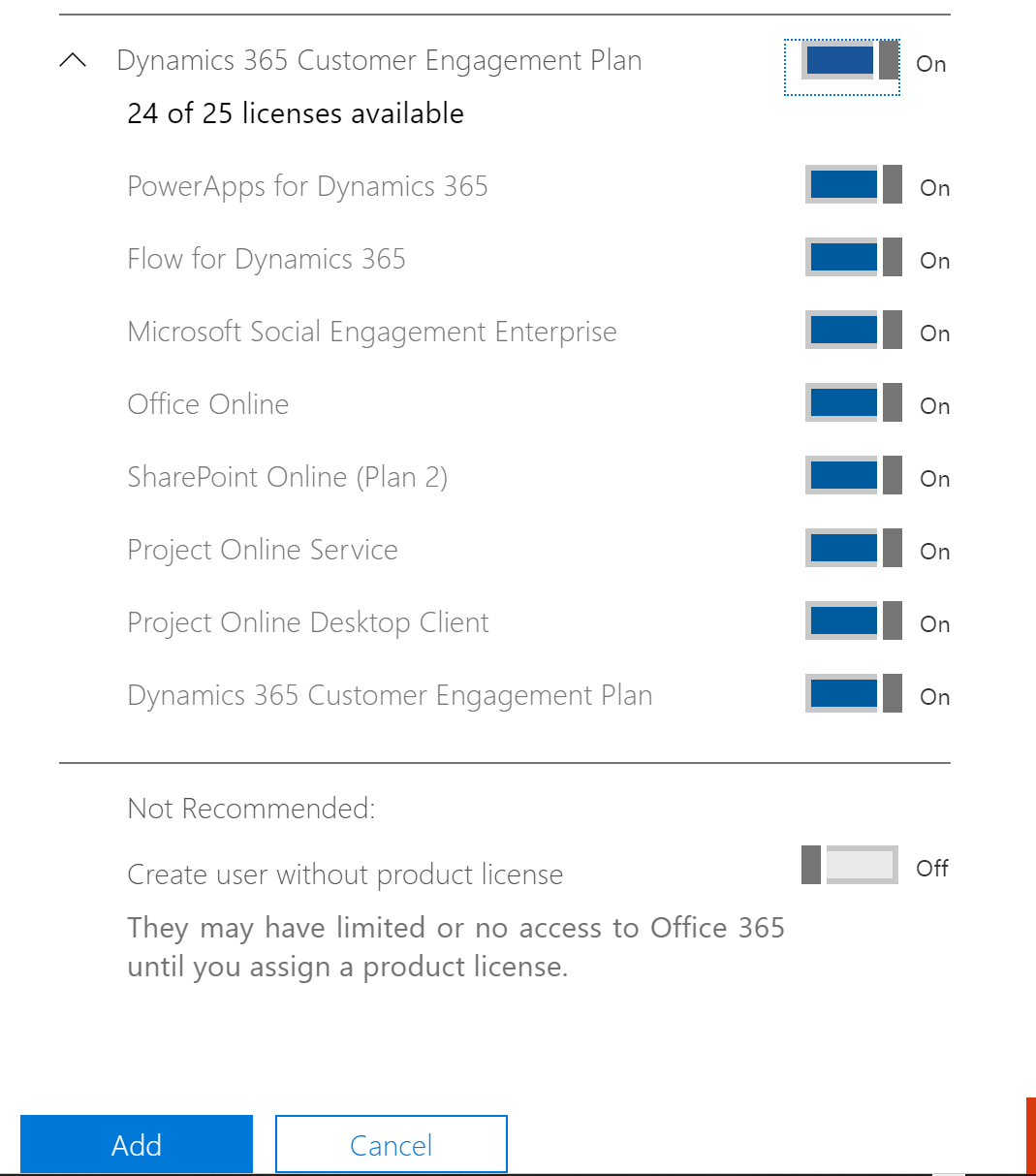
Once the user is created in Office, it might take some time for it to show up in Dynamics. Navigate to Settings->Security->Users->Enabled Users to make sure your user has synced.
Once the user has been synced we could now add the appropriate security roles to the user and than change the Access Mode.
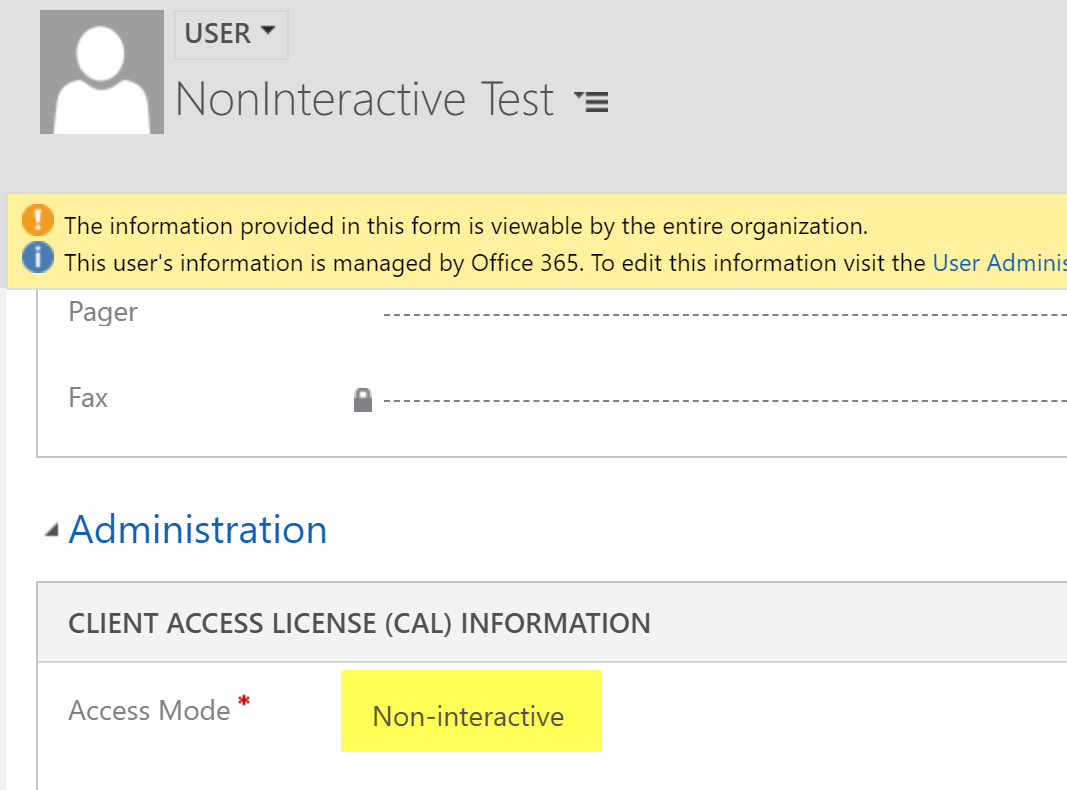
Now let's go back to Office 365 and remove the Dynamics 365 License on the user.
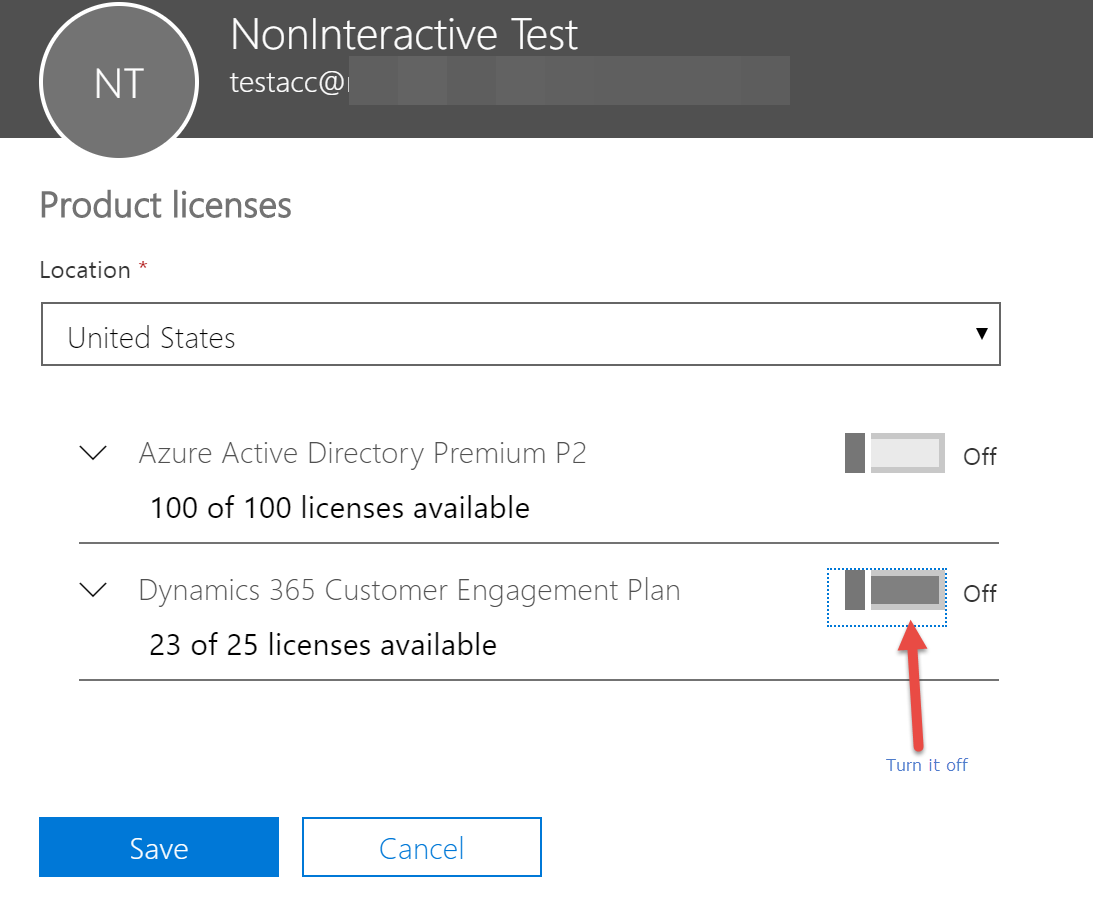
The status on our user should now be unlicensed

Now let's try to log into Dynamics 365 using the web client, at which point we would see the below notification. This indicates that our non interactive user account has been setup.
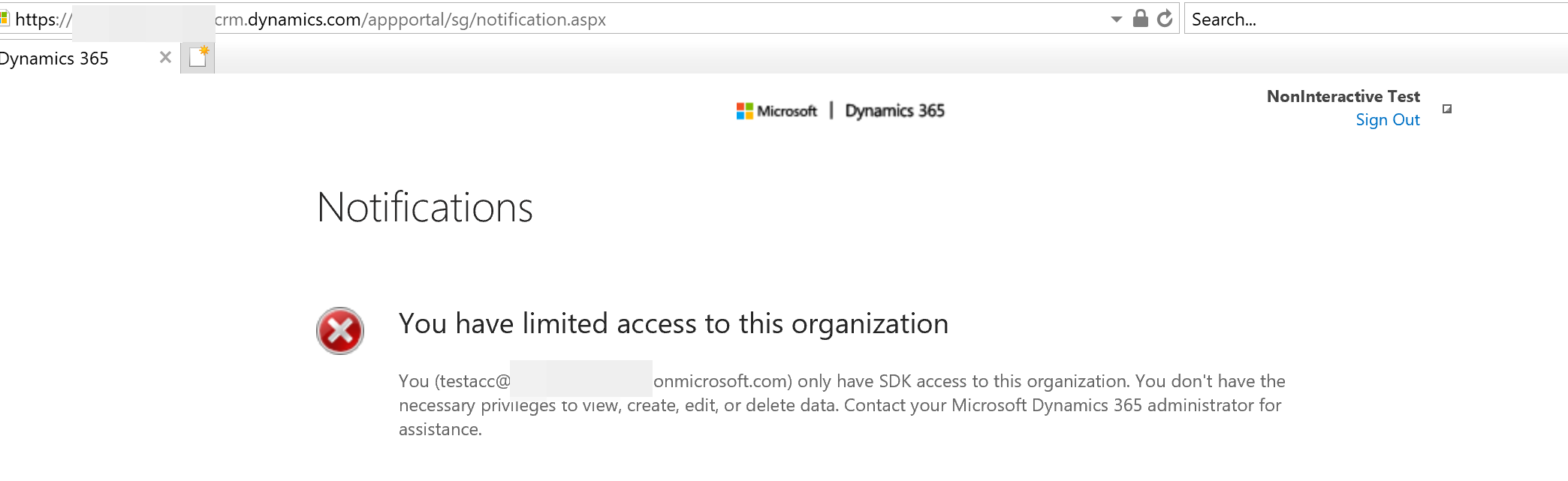
Now we can test the SDK access using the standard SDK tools. In this case I'm using the plugin registration tool to validate programmatic access.
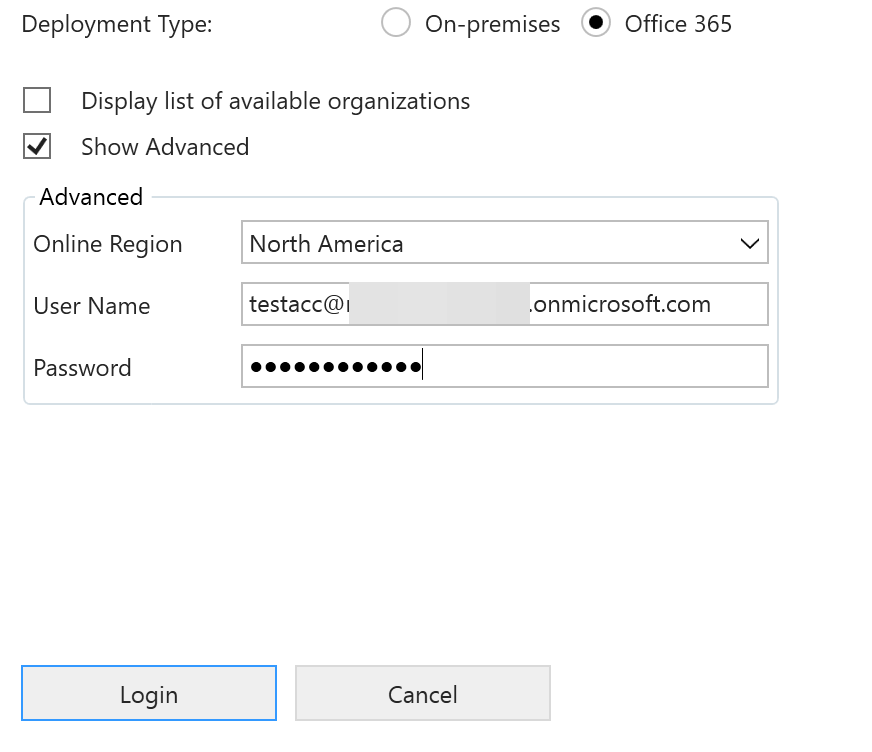
After the login we can now see that the Programmatic access now works for the user account.
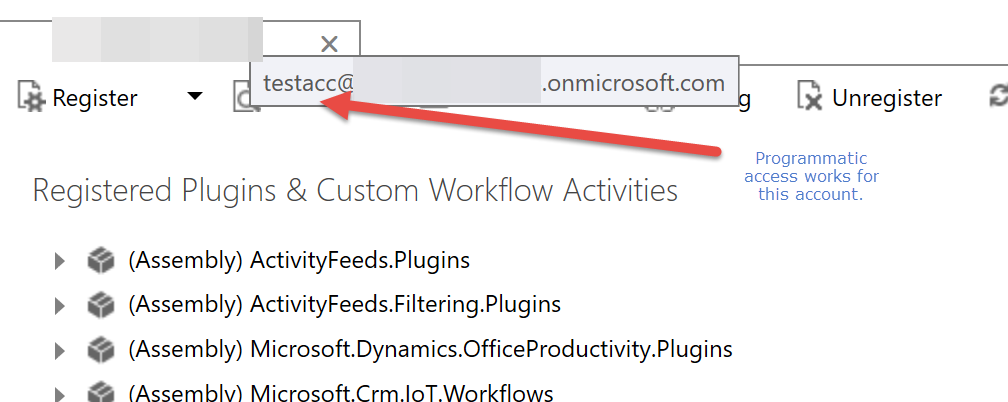
Hope you this helps! :)